Steps to be followed:-
- Goto Start -> Programs -> Accessories.
- Right Click on Command Prompt and select run as.
- Now select "the following user" and provide the username and password of adminstrator account.
Now the command prompt will get opened with admin mode....
Now type mmc devmgmt.msc
This will open the management console in admin mode...
Now enable or disable whatever you want to do.....
Now you don't have to login as admin!!!! It's this much simple........
thank you for reading my post......... :)
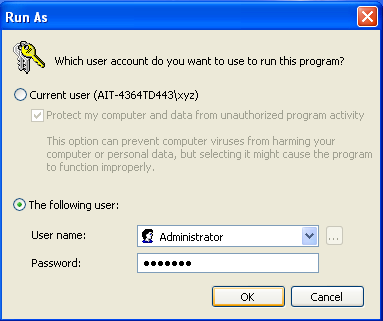

are sahi msp ............... aaj tera techie hona kaam aa gaya ........... dhanyavaaaddddaaaammmm ..........
ReplyDeleteThank you Rahul...
ReplyDeletebt u being a MSP took 3 years to let us know dis omg fact...dats not expected
I hope it wasn't like, you were not tellin us this trick and using it urself everytime in practical
Jab khudd jaroorat padti hai to sochna padta hai....
ReplyDeletethen you think of good ideas.... :)